General FAQ
-
1.) What other TapBlaze games can I play?
Please checkout our Games section to download and play our other free games! You can also search for TAPBLAZE on the app store of your device.
-
2.) My game keeps freezing or crashing.
Please send an email to our support team and include the following information to help us resolve the issue for you ASAP:
The device you are playing the game on. The version of the game you have installed. -
3.) I didn’t receive my purchase.
Please try closing the game and opening it again. If you still have not received your purchase, please turn on and off your device.
If restarting the game or your device does not fix the purchase issue, please contact our support team from the game settings and include your order number if you are on Google Play. -
4.) I want to opt out of data collection.
If you want to opt out of data collection, please go to your game settings and press on data opt out. You can also send us an email (privacy 'at' tapblaze 'dot' com) with the name of the game with subject line "User Data Opt Out".
-
5.) I want to delete my user data or need to contact the developers.
If you want to have your user data deleted, please send us an email to our support team (privacy 'at' tapblaze 'dot' com) with the name of the game with subject line "User Data Deletion". If you have another request please contact us at (support 'at' tapblaze 'dot' com).